Montana State Legislature
Bill Explorer Help
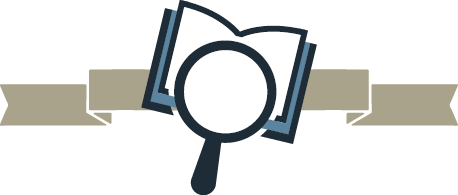
Bill Explorer Help
Quick Search
The search on the home page of Bill Explorer will allow you to quickly find a bill or LC. It searches the text on the grid which includes: Bill #, LC #, Short Title, and Primary Sponsor. The search needs to be in the specific format of the text, for example, "HB #" or "LC####". For more in-depth searching, use the Filters feature.
Export
The Export function will export what is showing in the grid when you select the button.
Details
When choosing either a Bill # or an LC # link another tab will be opened in your browser with the details of that bill or LC. You can return to the main page, or your filtered results, by either closing the details tab at the top of your browser, or simply selecting the previous tab.
The Bill Text tab for a bill will always have the latest version of the bill. The LC Text tab for an LC will have the latest version of the bill draft text. If no text appears on the LC Text tab, the bill draft never proceeded to the step of being delivered to the requester. If there is an LC # without a corresponding Bill #, the LC was never introduced.
The Status tab for a bill includes the progress for that bill. You can select the "Show Only Votes" checkbox at the top of that tab if you only want to see votes that occurred on the bill. The Status tab for an LC has what happened with that draft prior to introduction. Not all LC's are introduced so there may not be a corresponding Bill #.
The Fiscal tab for a bill has information on any fiscal note(s) attached to that bill and the statuses associated with that fiscal note(s). You can also access the actual fiscal note(s) if it was delivered.
The Amendments tab for a bill includes any committee or floor amendments that were introduced for the bill. The full amendment text will be available as well as a condensed version if one was created for a specific amendment.
The Documents & Links tab for a bill will have each version of the bill that was released during the bill's lifespan as well as any legal reviews, polling results, or any other documents released related to the bill.
Filters
The Filter feature allows you to do more detailed bill searching. The main grid will filter automatically as you select different filters (you do not need to select any buttons; you just select your filter selections, and the grid will react to that filter).
When there are checkboxes on the dropdown lists, you can select one or multiple list items that you want to include in your search. Please note that if you choose to use the Status filter, you must enter both a start and end date prior to the filter being applied.
To return to the full, unfiltered main grid, select the "Clear Filter" button at the bottom of the Filters pop-out menu.
